
Getting Started with Your MamaRoo®
Welcome to your MamaRoo® Multi-Motion Baby Swing®!
Every baby is different, and every family’s needs are different. So, no matter which features you want to explore, let’s tailor your set-up experience so you can get the most out of your MamaRoo. Here are some of the great features you can set up:
• Adjust motion, sound, speed, and more, right from your phone
• Find the MamaRoo motion and speed combinations closest to your own natural movements
• Use your Amazon Alexa or Google Home (currently in Beta phase) to control your MamaRoo
• Stream your favorite tunes for baby through your MamaRoo
NOTE: Some users experience issues when trying to stream music to the mamaRoo and then simultaneously try to control the mamaRoo via the 4moms App, While we are attempting to understand and resolve the issue experienced by a small number of users the majority of users should have no issues streaming and controlling simultaneously.
Before we get started, make sure you complete the following:
Assemble and plug in your MamaRoo.
View the instruction manual here, or watch this video on how to assemble your MamaRoo:
Download the 4moms App:
Ready to get your MamaRoo moving? Choose where you'd like to start your setup:
Use your MamaRoo with Bluetooth! Pair your MamaRoo with the 4moms app to adjust motion, speed, sound, and even set a timer right from your phone or tablet. Here's how to connect your MamaRoo to Bluetooth on your phone or table.
1. Assemble and power on your MamaRoo
2. Download and open the 4moms App:
- 4moms App on Google Play Store
- 4moms App on Apple App Store
3. On the My Products page, click the “+” to add your MamaRoo
4. Select your MamaRoo Multi-Motion Baby Swing
5. Follow the in-app prompts to connect your MamaRoo
6. Once successfully connected, the Bluetooth indicator on the base of your MamaRoo will be illuminated blue.
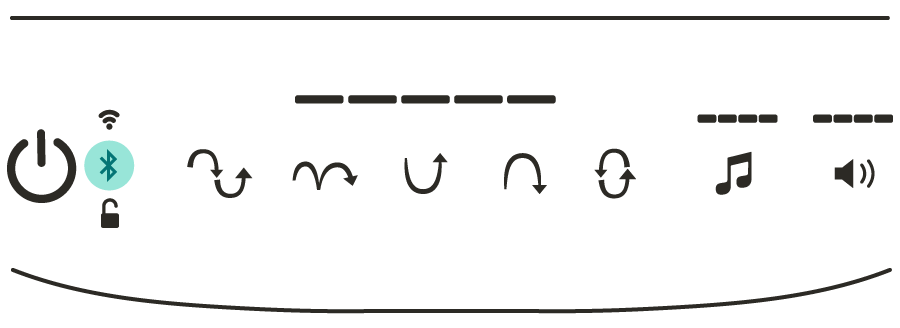
Find Your Roo™ takes the guesswork out of finding the best combination of motion and speed to soothe your little one. Simply bounce and sway with your phone in your arms, and you’ll receive two Roo™ recommendations—two sets of MamaRoo motion and speed combinations that are most inspired by your soothing moves. Plus, save baby’s favorite combinations as presets, so your go-to moves are always available with the touch of a button. Here's how to adjust MamaRoo based on your baby's preferences.
1. Assemble and power on your MamaRoo
2. Download and open the 4moms App (app store links above)
3. On the My Products page, select your MamaRoo® Multi-Motion Baby Swing™
4. Follow the in-app prompts to Find Your Roo™
5. Select one of the recommended motion & speed combinations to send the combination right to your MamaRoo (or save it as a preset).
Tip: You can also always access Find Your Roo from the menu bar on the main screen of the app here:
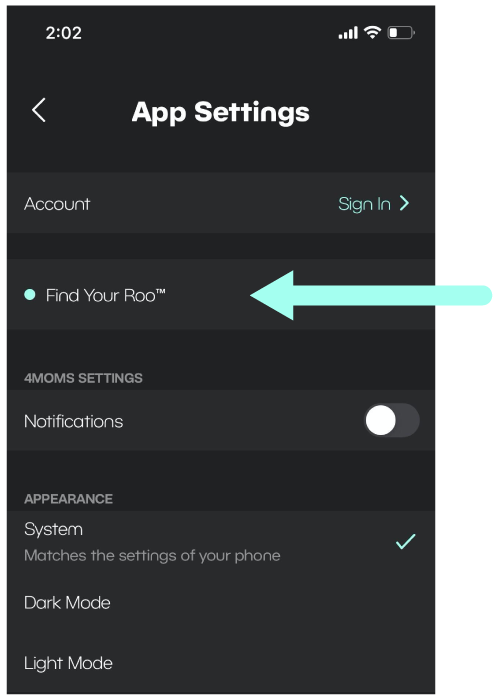
For a truly hands-free soothing solution, connect to your Amazon Alexa to use voice control with your MamaRoo.
Getting Started Checklist:
✔️ Make sure you have the Amazon Alexa app downloaded to your phone, as well as the password for your account
✔️ To control your MamaRoo with your Amazon Alexa you’ll need to connect your MamaRoo to your Wi-Fi network, so dig up that Wi-Fi password!
✔️ For the initial set-up of Wi-Fi, you’ll need to ensure that your phone is connected to a 2.4 GHz network.
- This means that if you have a multiple-band router, select the network name WITHOUT “5G” or “MESH” endings. To change the network your phone is connected to visit the Wi-Fi section in your phone settings.
- If you’re unsure if your Wi-Fi connection is a 2.4GHz or 5GHz, we recommend contacting your internet service provider for assistance.
Connect to Your Wi-Fi Network & Link to Amazon Alexa (Using 4moms App):
- Assemble and power on your MamaRoo
- Download and open the 4moms App (app store links above)
- Select your MamaRoo Multi-Motion Baby Swing
- On the product page, select the gear icon in the top right corner
- Select Wi-Fi
- Allow location access “Once” or “While using the app”
- Enter Wi-Fi password
- Click “CONNECT”
Once you are successfully connected, the Wi-Fi indicator on the base of your MamaRoo will be illuminated blue.
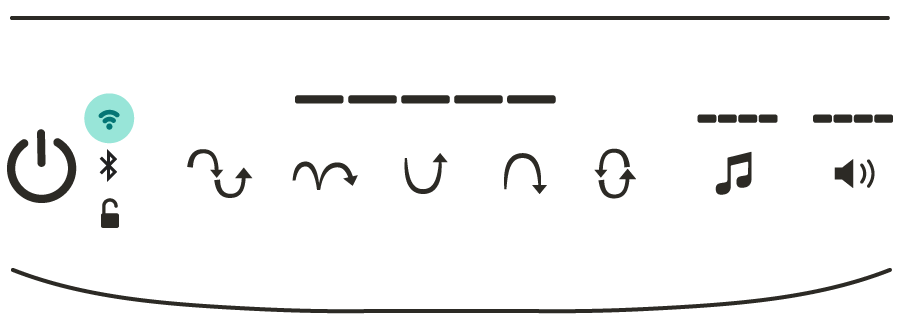
- Navigate back to the Product Settings page by selecting the “<” in the top left corner
- Select VOICE ASSISTANT: Amazon Alexa
- Click LINK
- Amazon will open, Enter your Amazon credentials
- Click “Sign-In”
- You will be prompted twice about security access, select “Allow” both times.
- Navigate back to the 4moms app and verify that your Amazon account has been linked successfully.
Finalize Connection to Amazon Alexa (Using Amazon Alexa App):
- Open your Amazon Alexa App
- Select “More” from the bottom menu bar
- Select “Skills & Games”
- Select “Your Skills” and verify that the “4moms MamaRoo” skill is enabled. You should also receive an email directly from no-reply@Amazon.com stating your account was successfully linked to the 4moms skill.
- While still in the Alexa app, ask Alexa to discover devices by saying “Alexa, Discover Devices”. This may take up to 45 seconds
- If Alexa is unable to discover the MamaRoo by the voice command, select “Devices”. Then select “All Devices.” You may see that the MamaRoo has been added to your devices.
- Once Alexa has discovered your MamaRoo, you are ready to begin using your MamaRoo
Controlling Your MamaRoo Through Amazon Alexa
Now that you’ve connected your smart device to your MamaRoo, it’s time to test it out! Click the link below to access phrases to control your MamaRoo through your smart home device.
Currently in Beta phase, connect your Google Home device to use voice control with your MamaRoo, for a truly hands-free solution.
Getting Started Checklist:
✔️ Make sure you have the Google Home app downloaded to your phone, as well as the password for your account
✔️ To control your MamaRoo with your Google Home you’ll need to connect your MamaRoo to your Wi-Fi network, so dig up that Wi-Fi password!
✔️ For the initial set-up of Wi-Fi, you’ll need to ensure that your phone is connected to a 2.4 GHz network.
- This means that if you have a multiple-band router, select the network name WITHOUT “5G” or “MESH” endings. To change the network your phone is connected to visit the Wi-Fi section in your phone settings.
- If you’re unsure if your Wi-Fi connection is a 2.4GHz or 5GHz, we recommend contacting your internet service provider for assistance.
Connect to Your Wi-Fi Network & Link to Google Home (Using 4moms App):
- Assemble and power on your MamaRoo
- Download and open the 4moms App (app store links above)
- Select your MamaRoo Multi-Motion Baby Swing
- On the product page, select the gear icon in the top right corner
- Select Wi-Fi
- Allow location access “Once” or “While using the app”
- Enter Wi-Fi password
- Click “CONNECT” Once you are successfully connected, the Wi-Fi indicator on the base of your MamaRoo will be illuminated blue.
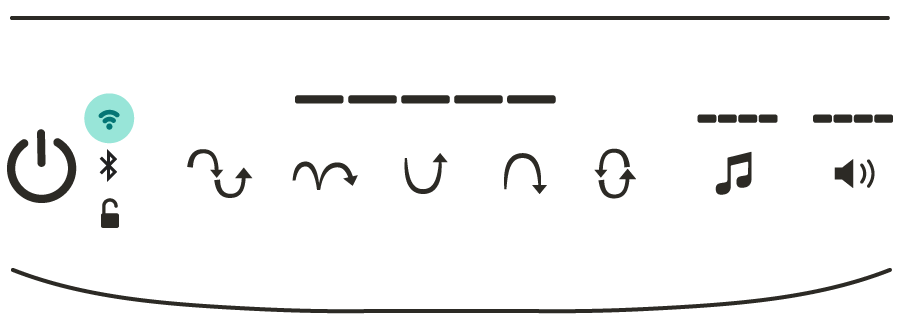
- Navigate back to the Product Settings page by selecting the “<” in the top left corner
- Select VOICE ASSISTANT: Google
- Click LINK
- The web browser will open, enter your Google credentials and click “Sign-In”
- When prompted about security access, select “Allow”
- Click “Open” on pop up of “Open this page” in 4moms App
Finalize Connection to Google Home (Using Google Home App):
- Open your Google Home app
- Click the “+” sign in the upper left corner of the screen
- Click the “Set up device” menu item
- Click the “Works with Google” menu item
- Search “4moms mamaRoo”
- Click on the “4moms mamaRoo” Action and follow the on-screen prompts
Controlling Your MamaRoo Through Google Home
Now that you’ve connected your smart device to your MamaRoo, it’s time to test it out! Click the link below to access phrases to control your MamaRoo through your smart home device.
Your MamaRoo includes a secondary Bluetooth function that makes it possible to stream your favorite music through your MamaRoo speakers - perfect for when baby wants to soothe and groove to some tunes. Here's how to play music on your MamaRoo.
On your MamaRoo:
1. Assemble and power on your MamaRoo
2. Tap the sound (music note icon) control 5 total times so that all 4 LED lights are illuminated together
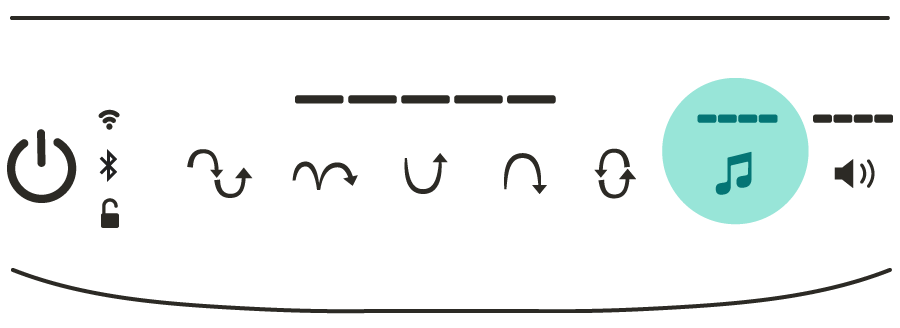
On your Phone, Tablet, or other smart device:
1. Navigate to the Bluetooth settings
If you have both the 4moms App and Bluetooth Streaming connected to your phone or tablet, you’ll see two MamaRoo Bluetooth Connections like this:
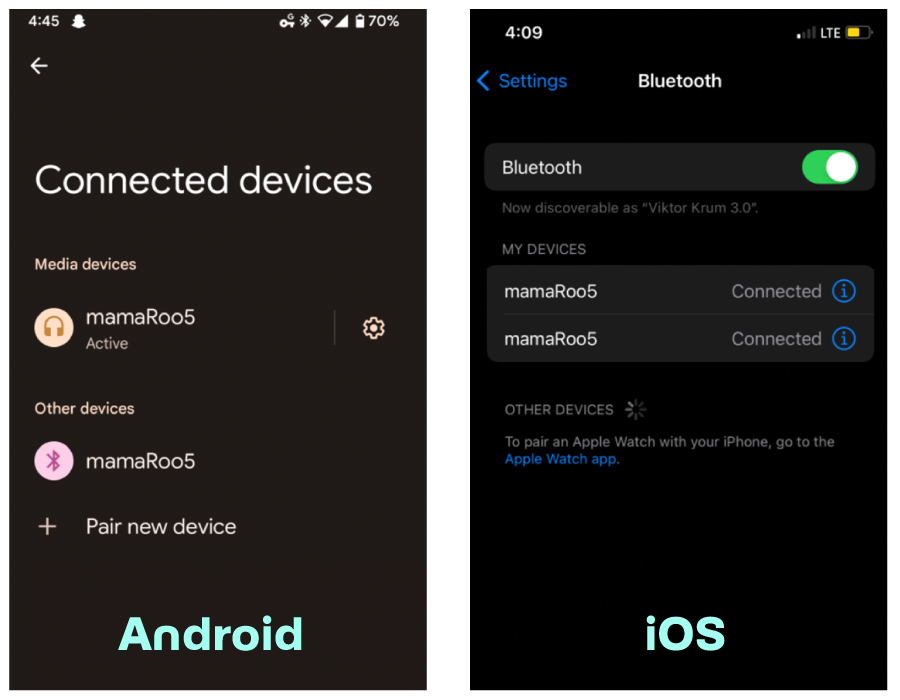
2. Connect to “MamaRoo”
3. Navigate to your music selection and play
Cleaning and Maintaining Your MamaRoo
Your MamaRoo is going to be one of your baby’s favorite places to be! Here are some things you should know about cleaning and maintaining your MamaRoo starting with how to remove your MamaRoo cover.
How to Remove Your MamaRoo Cover
- Remove the mobile from your MamaRoo by turning it 90 degrees to the left or right and gently pulling it upwards to remove it
- Unhook the top and bottom of your MamaRoo cover from to MamaRoo base
- Make sure the adjustable straps are unclasped
- Place your hand behind the MamaRoo cover and gently pull the adjustable straps until they are behind the MamaRoo cover
- Unzip both sides of your MamaRoo cover using the zippers at the bottom of the cover
- After unzipping both sides, you should be able to remove your MamaRoo cover
How to Wash Your MamaRoo Cover
Wondering how to wash your MamaRoo cover? MamaRoo cover fabrics and the newborn insert are machine washable. We recommend washing them in cold water on a gentle cycle. Do not use bleach. Tumble dry separately on low heat and remove it promptly from the dryer.
Still Need Help?
Click here to reach out to our Customer Success team.










